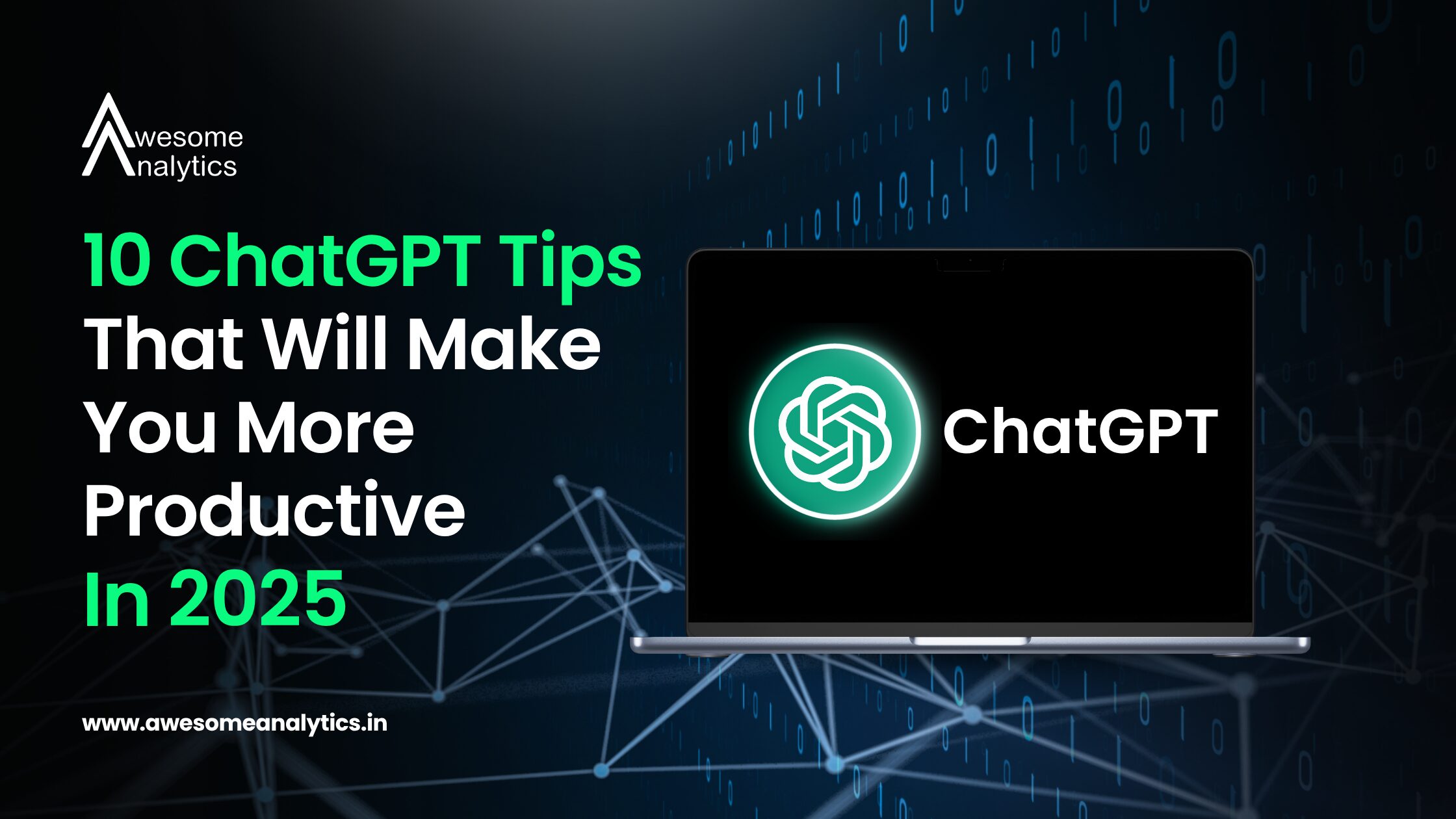1. Use Temporary Chat for Quick One-Off Prompts
Why? Sometimes you don’t want a one-off question to affect future responses.
Tip: Use Temporary Chat when you’re testing a sensitive idea, drafting something experimental, or just don’t want it stored.
Use case: Drafting HR messages, brainstorming offbeat blog titles, or exploring ideas outside your usual workflow.
2. Set Custom Instructions to Match Your Workflow
Why? ChatGPT doesn’t just follow prompts—it can work your way.
How: Profile > Custom Instructions. Fill in your profession, tone of voice, preferred formatting, and default response structure.
Use case: Let ChatGPT always answer in Excel formulas, Python code, or create outlines by default—without repeating yourself.
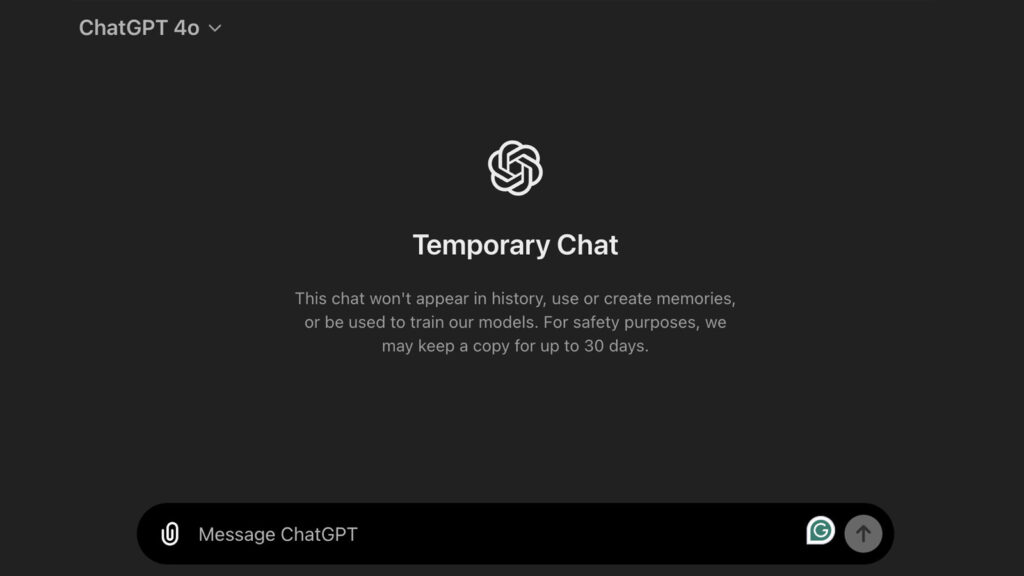
3. Use Voice Mode for Hands-Free Brainstorming
Why? Speaking thoughts is faster than typing.
How: On mobile, activate voice mode. It lets you think aloud and capture ideas as if you’re talking to a colleague—without typing a word.
Use case: Draft social media captions, task ideas, or client follow-ups while walking.
4. Use File Uploads to Save Time on Review Work
Why? Manually scanning documents is slow. Let ChatGPT do the reading.
How: Upload Excel, PDF, Word, or PowerPoint files and prompt: "Summarize the top 3 action points from this file."
Use case: Reviewing meeting notes, audit reports, pitch decks.
5. Break Down Complex Processes Step-by-Step
Why? When stuck on a big workflow, it’s better to break it down.
Prompt: "Break down the process of automating monthly finance reports using Excel and Power Automate. Include estimated time for each step."
Use case: Learning automation, training juniors, or simply organizing chaos into tasks.
6. Use Projects to Stay Organized by Topic
Why? Mixing all your ideas into one big chat? Not helpful.
How: Use Projects to group your chats, documents, and tasks. One for clients. One for internal work. One for training.
Use case: Retain topic-specific memory and avoid context loss.
7. Clean Up ChatGPT’s Memory for a Fresh Start
Why? Memory improves continuity—but can also carry outdated assumptions.
How: Go to Settings > Personalization > Manage Memory. Delete irrelevant past context.
Use case: When switching teams, shifting project goals, or pivoting to a new domain.
8. Use Web Search for Real-Time Information
Why? GPT’s built-in knowledge can go stale.
How: Use GPT-4’s web browsing tool. Ask for latest news, pricing, updates, or research-backed trends.
Prompt: "Summarize the newest Power BI features released in the last 60 days."
Use case: Stay ahead without Googling
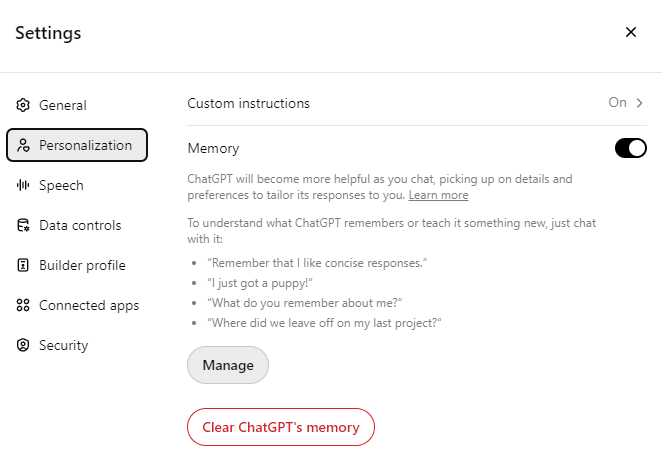
9. Build Reusable Prompt Templates
Why? Typing the same structure daily wastes time.
How: Save a set of prompts like: "Act as a business analyst. Review this raw dataset and give 3 insights."
Use case: Reporting, client analysis, technical writing.
10. Use ChatGPT to Write Prompts for Other AI Tools
Why? The better your prompts, the better your results—especially for image or code generation tools.
Prompt: "Create a prompt for Midjourney to generate a futuristic Excel dashboard design."
Use case: AI design, marketing visuals, presentations.
Conclusion
You don’t need more hours in the day. You need smarter prompts and features to handle the repetitive, the messy, and the confusing.
ChatGPT, used the right way, is more than a chatbot. It’s your research analyst, organizer, explainer, and editor—if you know how to ask.
Want more real-world AI tips, automation workflows, and ChatGPT use cases you can apply right away? Subscribe to our newsletter for tools that save you time and make you look good doing it. 😉