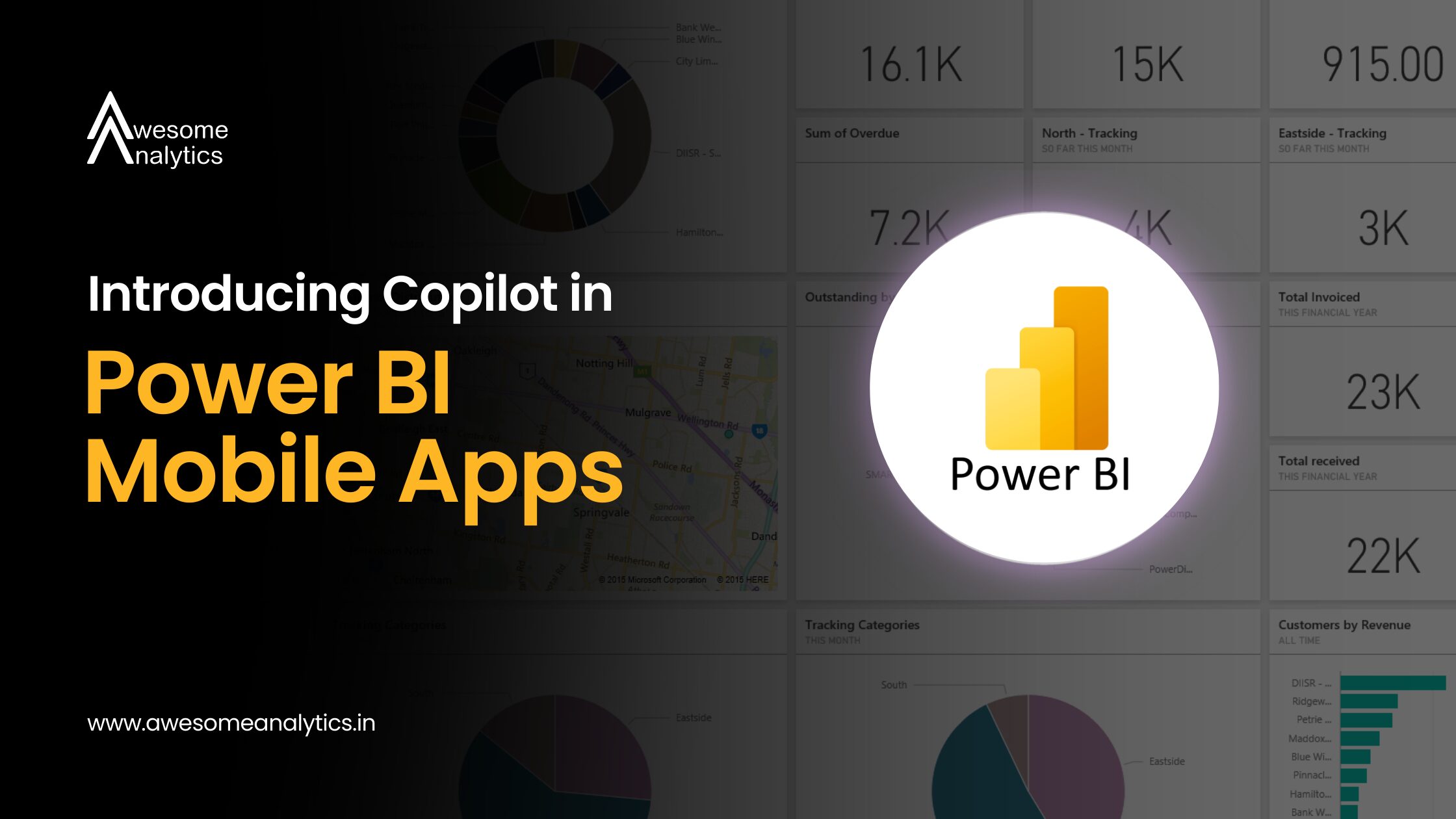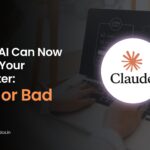Key Features of Copilot in Power BI Mobile Apps
Copilot in Power BI Mobile apps offers several features designed to streamline data analysis:
- Report Summaries: With a single tap, Copilot provides concise summaries of your reports, highlighting key insights without the need to manually sift through pages and visuals.
- Interactive Exploration: Tap on any data reference in the summary to view the relevant visual. These visuals are interactive, allowing you to drill down or up, or explore more of your data as needed.
- Suggested Prompts: Copilot offers suggested prompts like "Find insights" or "Summarize entire report," enabling deeper exploration based on your context and needs.
- Easy Sharing: Once you have the summary you need, you can use the Copy option to paste it into an email, Teams chat, or any other platform, facilitating seamless collaboration.
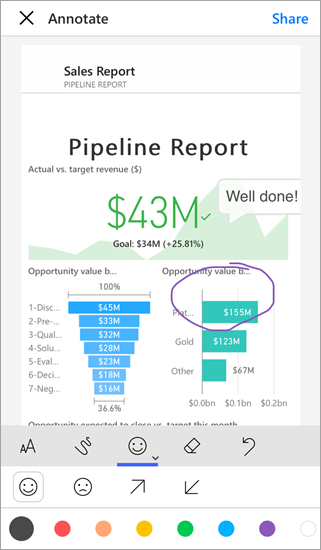
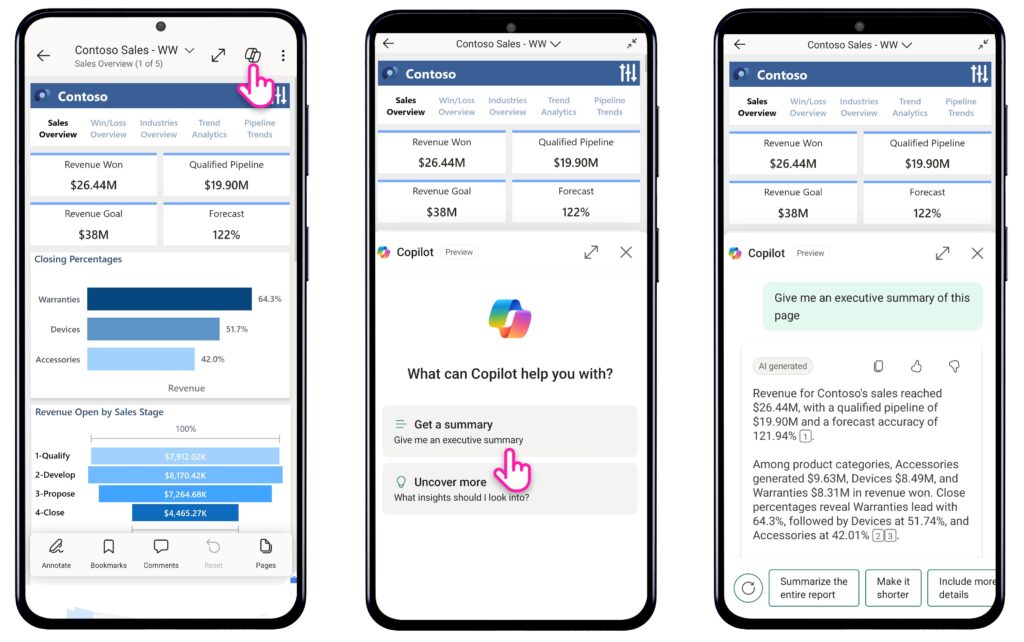
Getting Started with Copilot
To begin using Copilot in Power BI Mobile apps:
- Access a Report: Open any report that meets Copilot requirements in Power BI. These reports will have the Copilot button in their header.
- Activate Copilot: Tap the Copilot button to open the Copilot pane.
- Request a Summary or Insights: Ask Copilot for a summary or to get insights. Within moments, you'll receive a summary that keeps you informed without diving into every detail manually.
Best Practices for Using Copilot
To maximize the benefits of Copilot:
- Be Specific: Clearly articulate your requests to receive the most relevant summaries and insights.
- Explore Suggested Prompts: Utilize the suggested prompts to uncover deeper insights and trends within your data.
- Share Insights: Leverage the easy sharing feature to collaborate with team members, ensuring everyone stays informed.
Enhancing Accessibility with Copilot
Copilot in Power BI Mobile apps isn't just a productivity booster; it's also a tool that democratizes data access and understanding:
- Simplified Language Interaction: Copilot allows users to interact with data in natural language, removing barriers for those unfamiliar with technical jargon or Power BI’s advanced features.
- Reduced Learning Curve: Beginners can glean meaningful insights without requiring prior knowledge of complex report structures or analytics techniques.
- Mobile-Optimized Design: The streamlined interface ensures that professionals with diverse tech proficiency levels can navigate and analyze data comfortably on smaller screens.
By making data more accessible, Copilot fosters a culture of data-driven decision-making, empowering every team member regardless of technical expertise to contribute valuable insights.
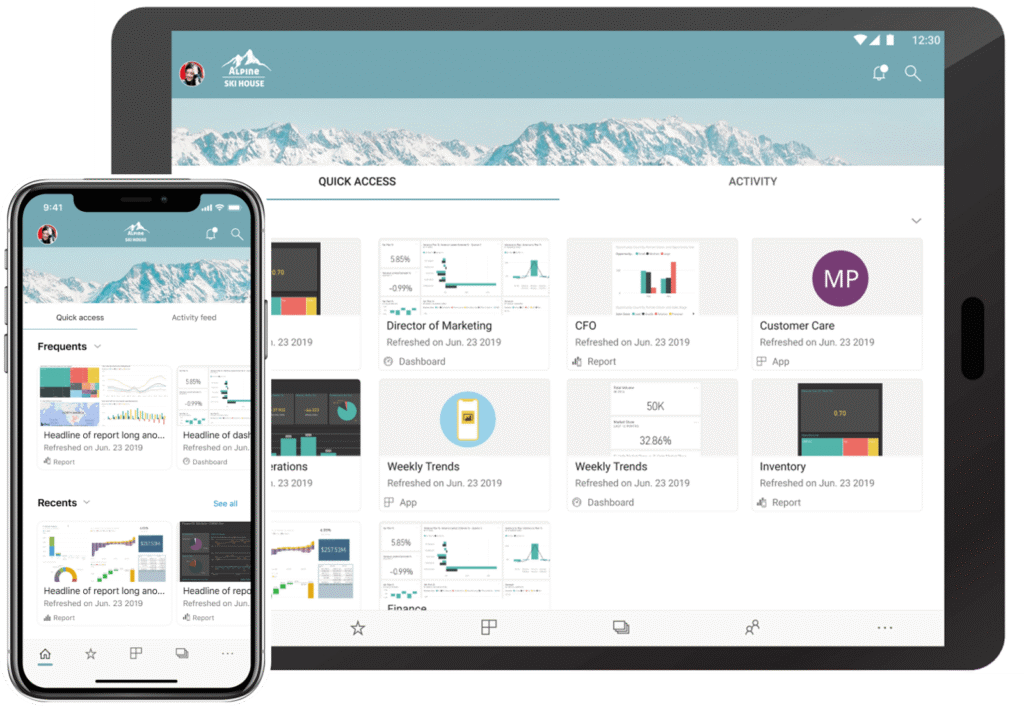
Conclusion
Copilot in Power BI Mobile apps redefines mobile data analytics. With its ability to summarize reports, suggest insights, and interact seamlessly via natural language, it bridges the gap between raw data and actionable insights. Key takeaways include:
-Enhanced productivity with instant summaries and interactive visual exploration. :
- Increased collaboration through easy sharing of insights across teams.-
- Greater accessibility by empowering users of all skill levels to analyze data confidently.:
Whether you’re a data expert or a casual user, Copilot ensures you can stay informed and make impactful decisions, no matter where you are. Experience the convenience and intelligence of Copilot in Power BI Mobile apps today!
Subscribe our newsletter to receive more tips and guides on navigating your career with Power BI.