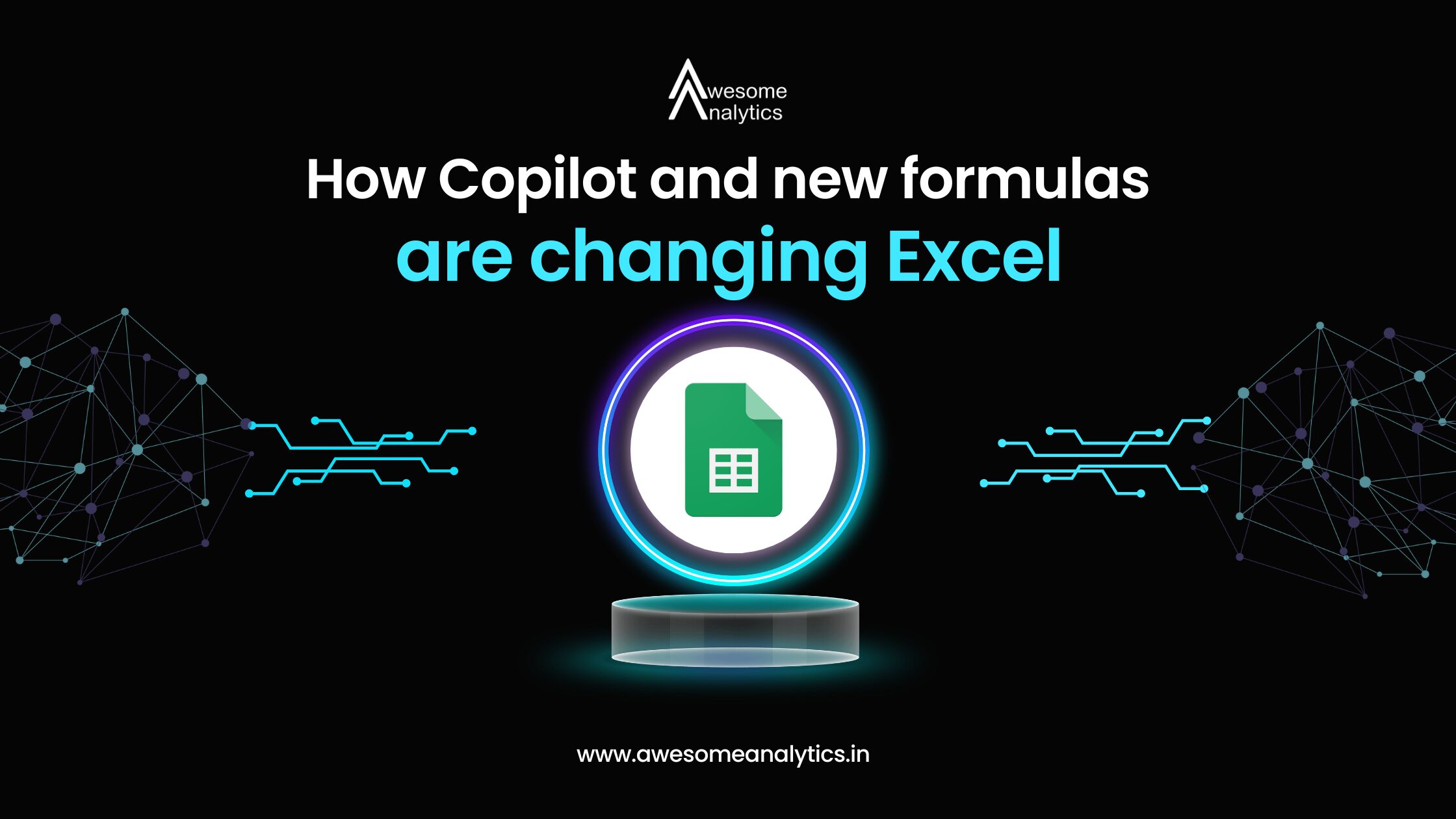Copilot Function in Excel
A new COPILOT function lets you type a prompt directly into a cell and generate AI-powered results. You can even reference other cell values inside the prompt to create dynamic outputs.
Why it helps: This lowers the barrier for complex formulas and gives quick answers without needing advanced Excel knowledge.
Explain Formulas with Copilot
The Explain Formula option now breaks down a formula step by step, directly in your sheet.
Why it helps: Shared files often contain complicated formulas that are hard to trace. This feature makes them easier to understand and reduces mistakes.
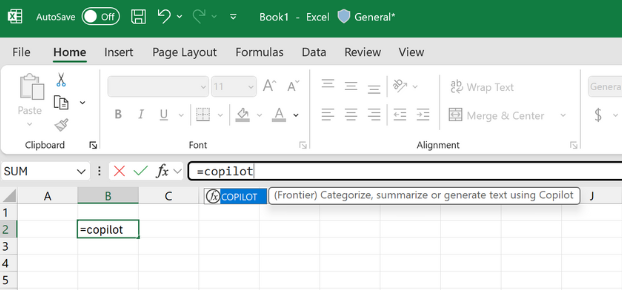
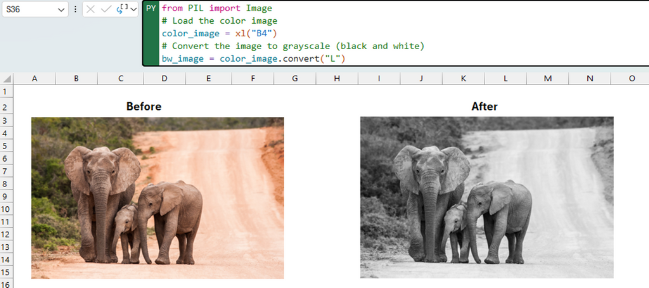
Python in Excel – Image Analysis
Python in Excel now supports working with images. You can place an image in a cell and use Python code to analyze it, extract details, or run visual checks.
Why it helps: This brings new use cases into Excel like quality checks, survey analysis, or visual data exploration — without needing a separate tool.
New Pen Tools & Draw Tab Customization (Windows – Insiders)
Two new pens — Brush pen and Fountain pen — have been added, along with the option to add, remove, or reorder drawing tools on the Draw tab.
Why it helps: Lets you customize the inking tools you use most, especially useful on touch devices.
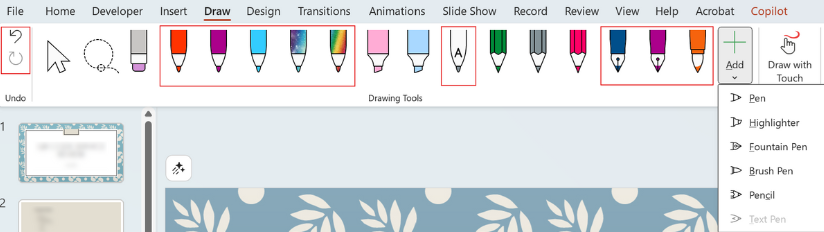
Edit Data Label Text in Charts (Web)
Excel on the web now allows editing chart data labels directly.
Why it helps: Small but useful when presenting data, since you can clarify points or add context without switching to desktop.
Conclusion
The latest Excel updates shows reporting cleaner, collaboration smoother, and AI more dependable. Copilot is becoming easier to trust, PivotTables now update automatically, and Power Query on the web finally feels powerful enough for daily work.
And to keep up with future updates across Excel, Power BI, Python, and AI, subscribe to our newsletter.