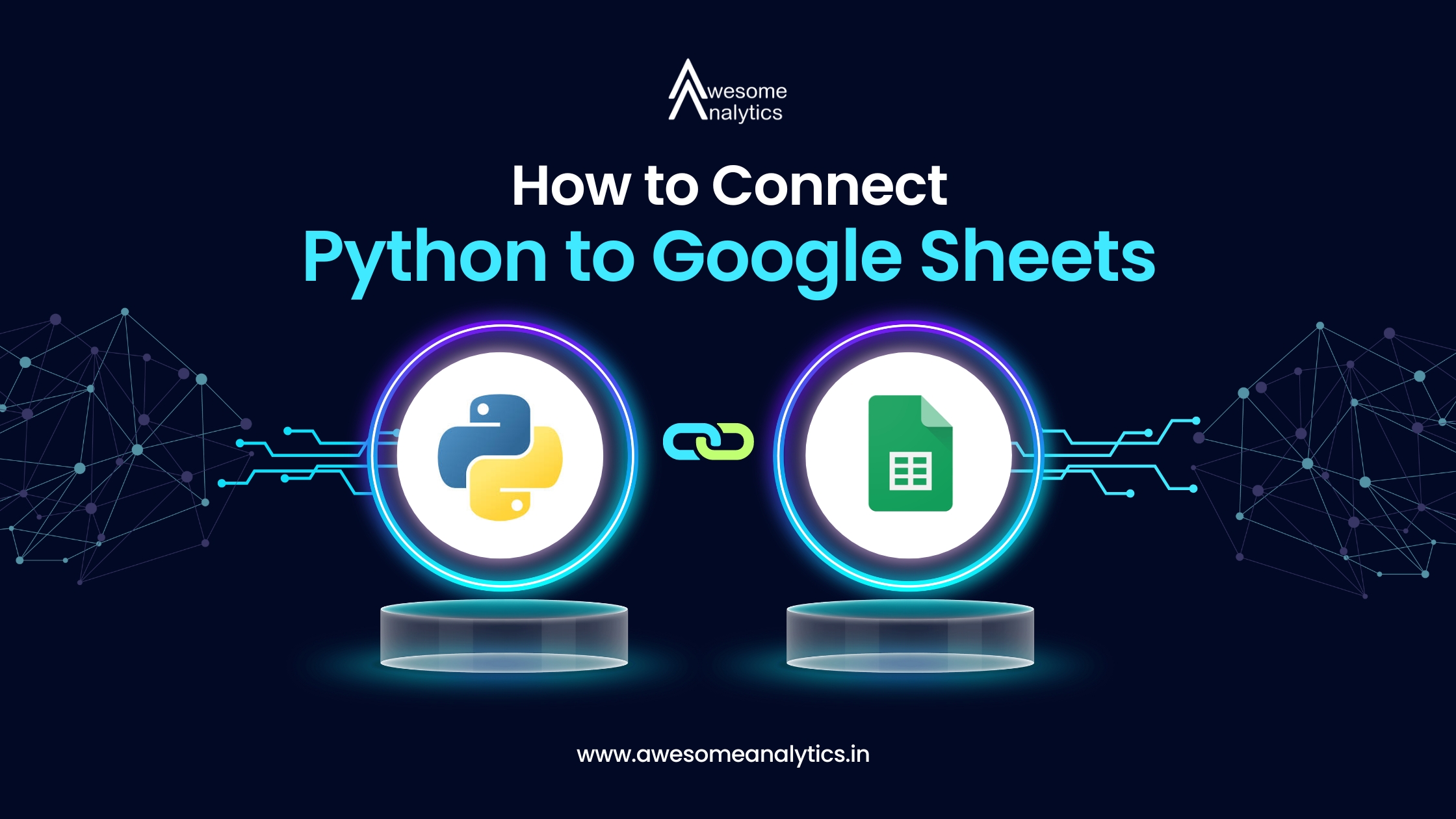Why Connect Python to Google Sheets?
- Automate Tasks: Save time by automating data entry and updates.
- Streamline Data Management: Manage data efficiently and keep it organized.
- Enhanced Data Analysis: Use Python’s powerful data analysis tools with Google Sheets.
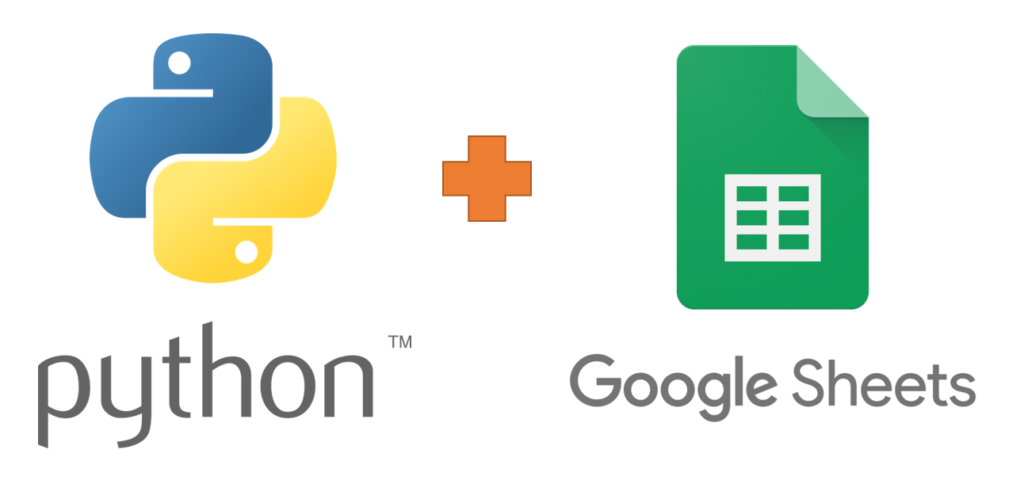
What You Need
To connect Python to Google Sheets, you need some tools and libraries:
- Google Sheets API: This lets you read and write data to Google Sheets using a program.
- Google Cloud Platform (GCP): This is where you enable the Google Sheets API and get the credentials you need.
- Python Libraries: Libraries like gspread and oauth2client help manage the connection and authentication.
Setting Up Google Cloud Platform
1. Create a Google Cloud Project
- Go to the Google Cloud Platform.
- Create a new project.
2. Enable Google Sheets API
- Find the "Google Sheets API" in the API library and enable it for your project.
3. Set Up Credentials
- Create credentials for accessing the API.
- Download the credentials file (usually a JSON file).
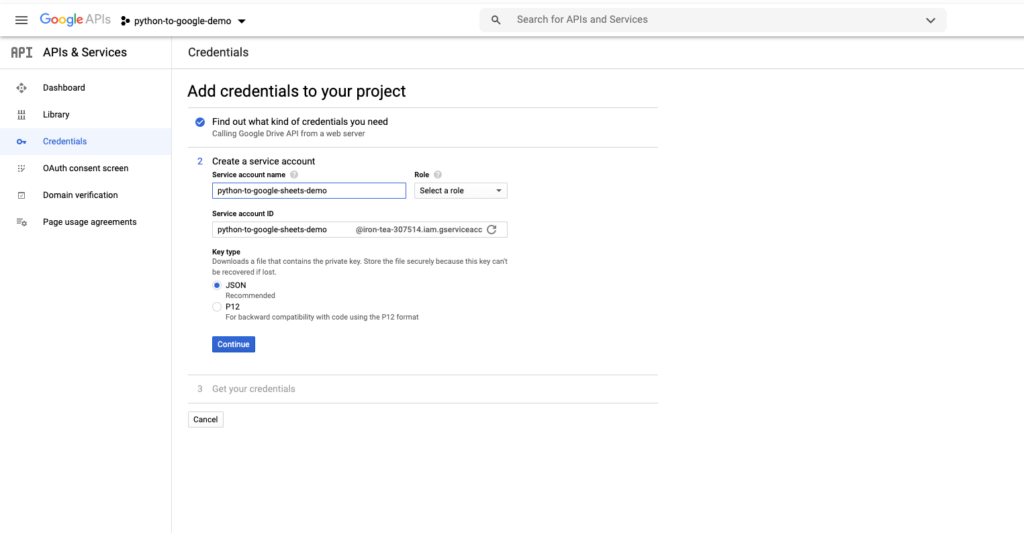
Authentication and Authorization
Authentication is about verifying your identity. Authorization is about what you can do. Here’s what you need to know:
- OAuth 2.0: This is the method used for authentication and authorization. It ensures secure access to your Google Sheets.
- Service Account: You can use a service account for server-to-server interaction without user intervention.
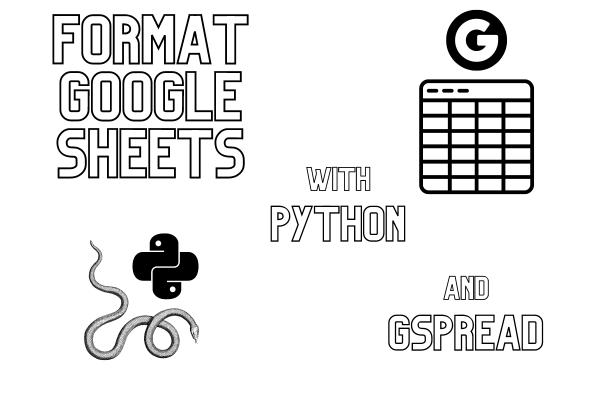
Working with Python Libraries
Even though we won’t dive into code, understanding the role of these libraries helps:
- gspread: This library makes it easy to open, read, write, and manage Google Sheets using Python.
- oauth2client: This library helps manage OAuth 2.0 authentication.
Steps to Connect Python to Google Sheets
1. Install Necessary Libraries
- Use Python’s package manager to install gspread and oauth2client.
2. Authenticate and Authorize
- Use the downloaded credentials file to authenticate your Python script.
- Authorize your script to access and modify Google Sheets.
3. Open and Interact with Sheets
- Open a Google Sheet by its name or URL.
- Read, write, and update data as needed.
Benefits of Connecting Python to Google Sheets
- Efficiency: Automate repetitive tasks.
- Accuracy: Reduce errors by eliminating manual data entry.
- Scalability: Handle large datasets easily.
- Flexibility: Use Python’s powerful data manipulation tools.
Use Cases
Here are some common use cases for connecting Python to Google Sheets:
- Data Collection: Automatically collect data from various sources and store it in Google Sheets.
- Reporting: Generate and update reports in Google Sheets using data processed in Python.
- Data Analysis: Perform complex data analysis in Python and store the results in Google Sheets for easy sharing.
Troubleshooting Tips
- Check API Quotas: Ensure you’re within the usage limits of the Google Sheets API.
- Verify Credentials: Make sure your credentials file is correct and up-to-date.
- Network Issues: Check your internet connection if you face connectivity issues.
Conclusion
Connecting Python to Google Sheets can significantly enhance your data management and automation capabilities. By following the steps outlined above, you can set up this connection without diving into code. This integration leverages the power of Python and the accessibility of Google Sheets, making data tasks more efficient and effective.
For more detailed information and step-by-step guides, you can refer to resources like the Google Cloud Platform documentation and various online tutorials.
Find out more relevant topics on Python by clicking here!